Gantt Charts
Planning and Scheduling Team Projects
Think about how challenging it would be to juggle a dozen balls at once. You'd have to keep your eye on all of them, and know when to catch each one. If you missed just one, this could spoil your whole performance.
Project management is similar to this. To complete a project successfully, you must control a large number of activities, and ensure that they're completed on schedule. If you miss a deadline or finish a task out of sequence, there could be knock-on effects on the rest of the project. It could deliver late as a result, and cost a lot more. That's why it's helpful to be able to see everything that needs to be done, and know, at a glance, when each activity needs to be completed.
Gantt charts convey this information visually. They outline all of the tasks involved in a project, and their order, shown against a timescale. This gives you an instant overview of a project, its associated tasks, and when these need to be finished.
In this article, we'll look at why they are so useful, and we'll see how you can use them to organize projects and keep your team informed of progress.
Learn how to use Gantt Charts with our video and transcript.
The Origins of Gantt Charts
In the late 1800s, Polish engineer Karol Adamiecki developed a visual work flow chart that he called a "harmonogram."
In around 1910, Henry Gantt, a management consultant and engineer, took Adamiecki's concept to the next stage. His chart was designed to help manufacturing supervisors see whether their work was on, ahead of, or behind schedule, and it formed the foundation of the tool we use today.
Why Use Gantt Charts?
When you set up a Gantt chart, you need to think through all of the tasks involved in your project. As part of this process, you'll work out who will be responsible for each task, how long each task will take, and what problems your team may encounter.
This detailed thinking helps you ensure that the schedule is workable, that the right people are assigned to each task, and that you have workarounds for potential problems before you start.
They also help you work out practical aspects of a project, such as the minimum time it will take to deliver, and which tasks need to be completed before others can start. Plus, you can use them to identify the critical path – the sequence of tasks that must individually be completed on time if the whole project is to deliver on time.
Finally, you can use them to keep your team and your sponsors informed of progress. Simply update the chart to show schedule changes and their implications, or use it to communicate that key tasks have been completed.
Creating a Gantt Chart
You can see an example in figure 1, below:
To create one for your project, follow these steps, using our example as a guide.
Step 1: Identify Essential Tasks
Gantt charts don't give useful information unless they include all of the activities needed for a project or project phase to be completed.
So, to start, list all of these activities. Use a work breakdown structure if you need to establish what the tasks are. Then, for each task, note its earliest start date and its estimated duration.
Example
Your organization has won a tender to create a new "Software as a Service" product, and you're in charge of the project.
You decide to use a Gantt chart to organize all of the necessary tasks, and to calculate the likely overall timescale for delivery.
You start by listing all of the activities that have to take place, and you estimate how long each task should take to complete. Your list looks as follows:
| Task | Length |
|---|---|
| A. High level analysis | 1 week |
| B. Selection of server hosting | 1 day |
| C. Configuration of server | 2 weeks |
| D. Detailed analysis of core modules | 2 weeks |
| E. Detailed analysis of supporting modules | 2 weeks |
| F. Development of core modules | 3 weeks |
| G. Development of supporting modules | 3 weeks |
| H. Quality assurance of core modules | 1 week |
| I. Quality assurance of supporting modules | 1 week |
| J. Initial client internal training | 1 day |
| K. Development and QA of accounting reporting | 1 week |
| L. Development and QA of management reporting | 1 week |
| M. Development of management information system | 1 week |
| N. Client internal user training | 1 week |
Step 2: Identify Task Relationships
The chart shows the relationship between the tasks in a project. Some tasks will need to be completed before you can start the next one, and others can't end until preceding ones have ended. For example, if you're creating a brochure, you need to finish the design before you can send it to print.
These dependent activities are called "sequential" or "linear" tasks.
Other tasks will be "parallel" – i.e. they can be done at the same time as other tasks.
You don't have to do these in sequence, but you may sometimes need other tasks to be finished first. So, for example, the design of your brochure could begin before the text has been edited (although you won't be able to finalize the design until the text is perfect.)
Identify which of your project's tasks are parallel, and which are sequential. Where tasks are dependent on others, note down the relationship between them. This will give you a deeper understanding of how to organize your project, and it will help when you start scheduling activities on the chart.
Note:
In Gantt charts, there are three main relationships between sequential tasks:
- Finish to Start (FS) – FS tasks can't start before a previous (and related) task is finished. However, they can start later.
- Start to Start (SS) – SS tasks can't start until a preceding task starts. However, they can start later.
- Finish to Finish (FF) – FF tasks can't end before a preceding task ends. However, they can end later.
A fourth type, Start to Finish (SF), is very rare.
Tip 1:
Tasks can be sequential and parallel at the same time – for example, two tasks (B and D) may be dependent on another one (A), and may be completed at the same time. Task B is sequential in that it follows on from A, and it is parallel, with respect to D.
Tip 2:
To minimize delivery times, you'll need to do as much work in parallel as you sensibly can. You also need to keep the scope of the project as small as possible.
Example
| Task | Length | Type* | Dependent on... |
|---|---|---|---|
| A. High level analysis | 1 week | S | |
| B. Selection of server hosting | 1 day | S | A |
| C. Configuration of server | 2 weeks | S | B |
| D. Detailed analysis of core modules | 2 weeks | S, P to B, C | A |
| E. Detailed analysis of supporting modules | 2 weeks | S, P to F | D |
| F. Development of core modules | 3 weeks | S, P to E | D |
| G. Development of supporting modules | 3 weeks | S, P to H, J | E |
| H. Quality assurance of core modules | 1 week | S, P to G | F |
| I. Quality assurance of supporting modules | 1 week | S | G |
| J. Initial client internal training | 1 day | S, P to G | C,H |
| K. Development and QA of accounting reporting | 1 week | S | E |
| L. Development and QA of management reporting | 1 week | S | E |
| M. Development of Management Information System | 1 week | S | L |
| N. Client internal user training | 1 week | S | I, J, K, M |
* P: Parallel, S: Sequential
Step 3: Input Activities Into Software Or a Template
You can draw your charts by hand or use specialist software, such as Gantto, Matchware, or Microsoft Project. Some of these tools are cloud-based, meaning that you and your team can access the document simultaneously, from any location. (This helps a lot when you're discussing, optimizing, and reporting on a project.)
Several Gantt templates have been created for Microsoft Excel, and you can also find free templates with a quick search online.
Step 4: Chart Progress
As your project moves along, it will evolve. For example, in our scenario, if quality assurance of core modules revealed a problem, then you may need to delay training, and halt development of the management information system until the issue is resolved.
Update your chart to reflect changes as soon as they occur. This will help you to keep your plans, your team, and your sponsors up to date.
Key Points
Gantt charts are useful for planning and scheduling projects. They help you assess how long a project should take, determine the resources needed, and plan the order in which you'll complete tasks. They're also helpful for managing the dependencies between tasks.
Gantt charts are useful for monitoring a project's progress once it's underway, too. You can immediately see what should have been achieved by a certain date and, if the project is behind schedule, you can take action to bring it back on course.
This site teaches you the skills you need for a happy and successful career; and this is just one of many tools and resources that you'll find here at Mind Tools. Subscribe to our free newsletter, or join the Mind Tools Club and really supercharge your career!


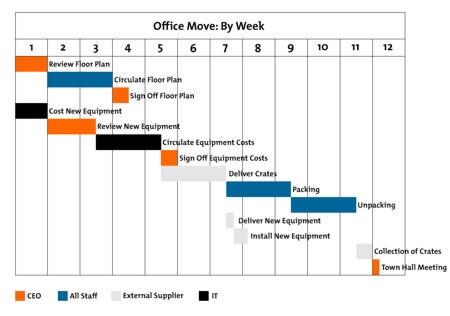


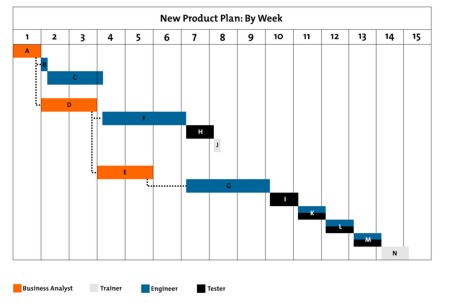


Thanks so much for your feedback - we really appreciate it!
Andrew, I watched the video and I saw what you commented on - and I agree. E can't start only five days after A. Your calculation seems right to me.
Thanks for taking the time to ask - while also letting us know there's an issue. I will definitely let our editorial team know.
I see you've been a Club member for a while now - do come and say hi on the forums too? We'd love to welcome you there: https://www.mindtools.com/forums/
Kind regards,
Yolande
Mind Tools Team
I love your website, the quality of all the learning materials, especially the hyperlinking throughout and the ability to create & track learning paths.
With regards to the video in this article, I found it very helpful. However, there is one detail that didn't make sense to me, so I wanted to write and find out if it's a mistake or if I'm just not understanding the content correctly.
At 01:36 in the video, it shows the Earliest Start Time for Task E (Training) as September 30, which is only 5 days after the project begins on September 25th. However, according to the schedule as laid out, it shouldn't be able to be started until November 13th, or Week 7. What am I misunderstanding? Or is this a typo?
Sincerely,
Andrew O.
It sounds like you're really getting into Gantt Charts!
I'm sure you'll be glad to hear that there are Gantt Chart templates in both Excel and PowerPoint. Click on "New" (in any of these programs). When the various templates come up, go to the "Search" function (usually top right) and type in "Gantt." It will come up with a variety of formats for Gantt Charts in both Excel and PowerPoint.
The best way to compile your own charts is to use the information we provide in the article under the various steps.
If you'd like to run your ideas by a bigger audience, why not come over to the Forums and ask there? One of our other members might just have some great experience with Gantt Charts that they're willing to share.
You'll find the Forums here: https://www.mindtools.com/forums/index.php Go to "Welcome" to introduce yourself and click on Career Cafe Central and start a new topic to ask for help with Gantt Charts.
We're looking forward to seeing you over there!
Yolande
Mind Tools Team